Why do We need To Boot Computer Using Any USB Pen Drive or a CD or DVD?
Firstly why need to do this? Let say we need to boot the computer using any external source like flash drives, DVD, CD to change or upgrade operating system installed on the computer hard disk.
Sometimes we need to boot for repairing PC due to corrupted or malfunctioning system files of the operating system.
Initially, the Computer by default boots or starts from an internal hard disk present in the computer case or commonly called a computer cabinet or chassis.
The main reason behind corrupted system files occurs due to viruses or accidentally deleting or upgrading some of the important system files which are necessary for computer booting.
If our system doesn’t find any bootable system files it refuses to boot from the internal hard disk and usually, we get an error “DISK BOOT FAILURE REPLACE THE DISK AND PRESS ENTER” or “INVALID SYSTEM FILES” or “SYSTEM BOOT FAILURE”
In that case, we need to boot our computer from any other medium nowadays USB pen drive or USB flash drives are primary sources for booting computers as they are easy to handle and extremely easy to create brand new bootable pen drives.
To start the process you will need a USB PEN DRIVE | FLASH DRIVE to start the process. Initially, you have to create a bootable USB pen drive using any software which allows us to create a bootable medium.
There are certain requirements to create bootable USB pen drives which allow us to boot a computer and to install a fresh copy of any operating system which you intend to install on your computer hard disk.
Also Read
Complete Process How to Boot Computer from USB Pen drive
Firstly you will need a USB pen drive whose capacity must be greater than 8 GB in size as the files which are about to copy in your flash drive should be less than the capacity of the flash drive otherwise it would be very difficult in creating a bootable medium which works absolutely fine during the process of windows installation and computer booting.

Secondly, you will require software which allows us to create a bootable medium.
I have mentioned some of the free software which helps us doing our task of creating a brand new USB BOOTABLE DEVICE of our own they are as follows::
- Novicorp Win To Flash
- Rufus
- Win to Bootic
The above mentioned are some of the free and famous software which are used commonly by professional to create bootable USB PEN DRIVES which helps us in booting computer.
Using startup or rescue CD and DVD for booting has its disadvantages as they are very hard to keep clean and scratch free they get easily damaged and corrupted.
Using USB is very easy to create and maintain and one of the most important factors why USB PEN DRIVES are preferred over bootable CD OR DVDs as they are re-writable.
System Requirements for creating a USB Pen drive for Computer Booting::
Pen drive More than 8 GB High Speed… Click Here to Create Bootable USB Pen drives
. Working USB Slots.
Let Us Boot the Computer Using bootable Pen drives
Step 1:: Plug Your USB Pen drive In any USB slot which are present at the front and back End Of case | cabinet.
Kindly check your motherboard manual whether or not it supports higher versions of USB as higher version has a great transfer rate and hence boots up the speed of computer booting and operating system installation or repairs.
Step 2 :: Restart Your System, When Computer Boots. Go to CMOS Setup / BIOS Configuration By continuously pressing the DEL Key From the Keyboard Some common Keys are F1, F2 ,F10, F12 .
Here I am not sure which key should be used to enter BIOS OR CMOS configuration setup as the key to enter differs from manufacturer to manufacturer of motherboards which has a different BIOS CHIP.
Therefore above I have mentioned some of the common keys that are used usually in the process of entering BIOS and changing the boot order.
Tip:: Go To Your Computer Motherboard Manual And Find Which key to Hit to Go to CMOS Setup.
Sometimes It can be seen that the Computer starts at the Bottom of the Screen when the computer starts or just press the f12 function key to find yours.).
Step 3:: After Pressing the Key You Will Find the Picture mentioned below. CMOS / BIOS could not look exactly as shown in the figure.
Also Read
- What are Computer Peripherals and Devices
- What is a Digital Versatile Disk
- What is a Computer Password
- How to Reset BIOS Password
BIOS Feature Depends upon the BIOS Manufacturer. Your BIOS may not look Like ours but if You closely look at it You will get an idea…Some common Bios are Award and Pheonix.
Nowadays system BIOS has updated itself and you can even use the mouse to change the CMOS default setting by simply clicking before some years we used only keyword keys to access BIOS UTILITY
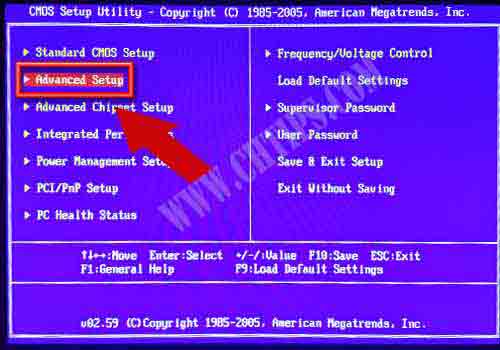
Step 4 :: Go to Advanced Setup And press the Enter Key from the Keyboard… change the setting to
1st drive Your Pen drive Here I Have used SanDisk.
2nd drive = Your Computer Hard disk (ST380815AS) You can also change the setting by page up and page down keys or + – keys from the keyboard.
Here I found it very important to mention something that the 1st device which is listed in the section computer usually boots or starts from there.
Let’s say if you choose to boot from a pen drive your 1st order must be a pen drive if you want to start from a hard disk your 1st order must be a hard disk and so on..
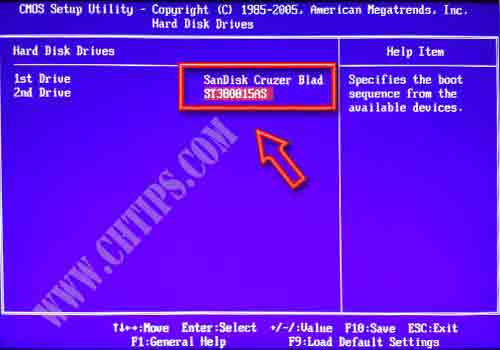
Step 5 :: Now Just Press F10 from the Keyboard and save the setting by Pressing Enter Key from the Keyboard.
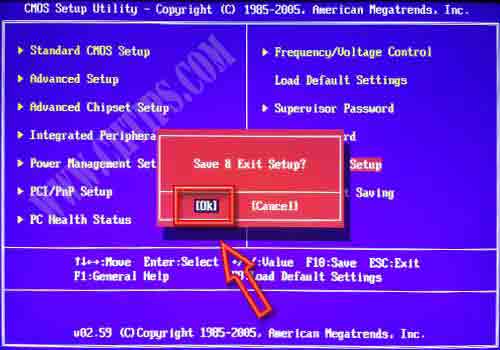
Step 6:: Create a Bootable USB Pen drive Using the link Above. This Screen appears when you Boot a computer Using a Windows XP Bootable pen drive.
Click On the 1st, Text mode setup (Boot from Flash Again after Finishing)
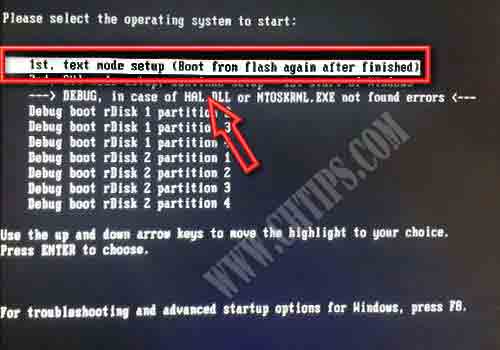
Step 7 :: Congratulations you have successfully Started your computer using Windows XP bootable USB pen drive.
Note:: (Use same Process for windows 7 ,Windows 8 ,Ubuntu, linux, Mac)
If you are seeing these pictures it seems you have successfully booted your computer using USB PENDRIVE or USB FLASH DRIVES.
The Process of computer startup remains the same as any other operating system like Windows XP, 7, 8, or 10.
In the process of creating USB, PEN DRIVES you will need Windows iso files or simply Windows system files which are used in creating a bootable medium.
You can obtain a fresh copy of Windows iso files in our other article.
If I have missed any of the techniques or methods please do write your suggestions and queries regarding “ how to boot computer from USB PENDRIVE”.
Please like and share.
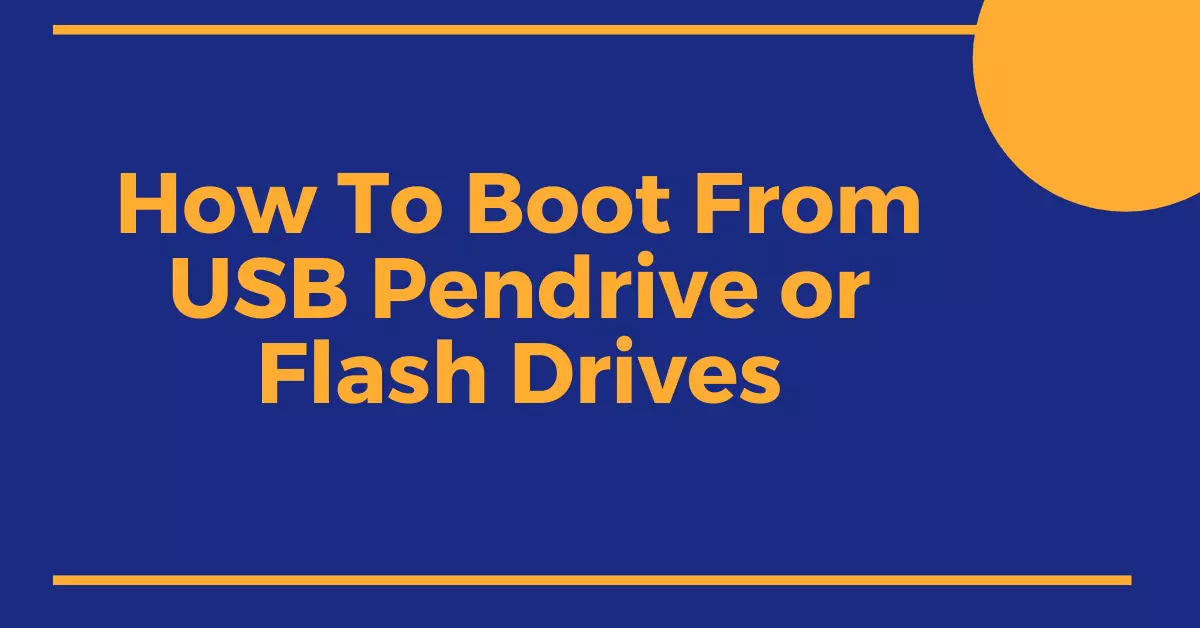
Comments are closed.