BIOS stands for Basic Input Output Devices.
BIOS is firmware and a vital part of any computer system used in the startup and booting process.
This article will study the significant differences between bios bin and bios exe.
What is BIOS in Computer System?
The BIOS firmware is the first software loaded into the memory as soon as the computer starts or boots.
When the operating system is loaded, the BIOS check and diagnosis hardware attach to the computer system.
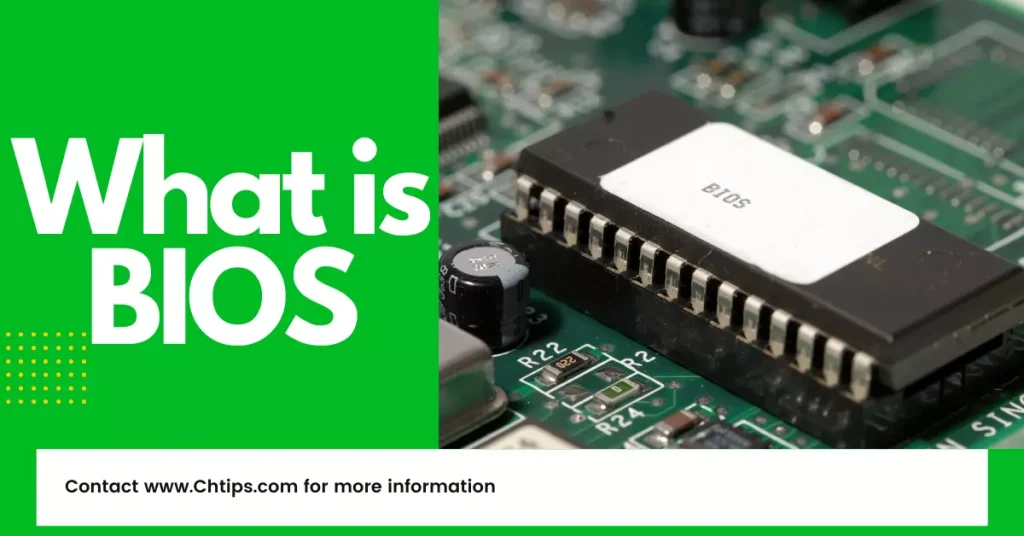
It checks hardware like CPU, RAM, keyboard, disk drives, optical drives, and other communication devices for misconfiguration, errors, and bugs.
BIOS is also named "System BIOS" and PC BIOS.
After the process of checking is done, the operating system is later loaded into the computer system’s memory.
BIOS is also built software installed on a computer motherboard as a chip.
BIOS software is installed in a non-volatile memory [Chip].
This BIOS is installed in EEPROM [Electrically Erasable Programmable Read Only Memory] that can be further updated and modified if needed.
The data and information updated in BIOS is stored in a "CMOS Battery" battery. CMOS stands for Complementary Metal Oxide Semiconductor.
Differences Between BIOS Bin and BIOS Exe in Tabular Form
| # | BIOS Bin | BIOS Exe |
| 1 | BIOS bin is a file that can be built with the help of BIOS Exe. | BIOS exe is an executable file. |
| 2 | BIOS bin files cannot be separately downloaded. It is built BIOS exe. | BIOS exe can be downloaded from the official website. |
| 3 | BIOS bin is an essential file to update BIOS. | BIOS exe is the files that can be executed from windows and the command prompt. |
| 4 | BIOS bin file cannot be executed from the operating system [Windows]. | BIOS can be updated from windows as BIOS exe can be executed from any operating system. |
Difference Between BIOS Bin and BIOS Exe With Infographic
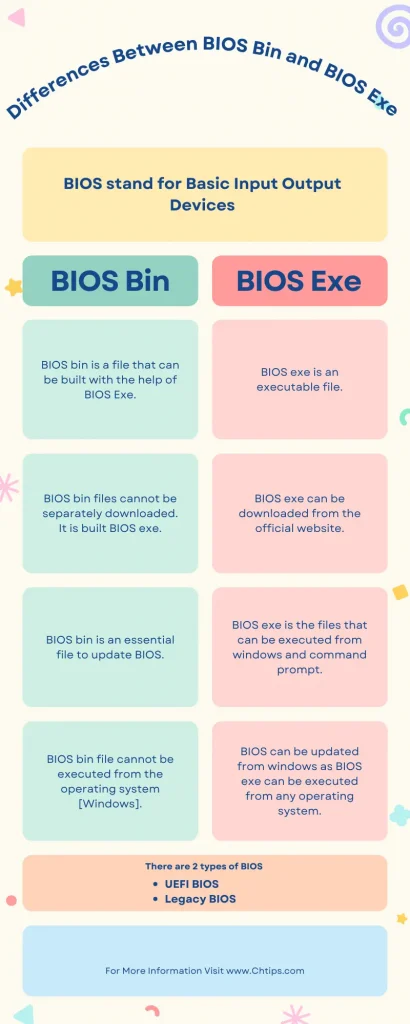
Different Types of BIOS
There are two different types of BIOS.
- UEFI BIOS
- Legacy BIOS
1. UEFI BIOS
UEFI stands for Unified Extensible Firmware Interface.
UEFI has easily replaced Legacy BIOS, which was extensively used and utilized in Intel computers.
This firmware can easily handle and recognize devices more significant than 2 TB [Tera Byte].
2. Legacy BIOS.
The legacy BIOS [Basic Input Output System] is outdated firmware as it was used in old motherboards.
There was huge restriction while using this BIOS; therefore, newer technology BIOS replaced them.
They were unable to identify or handle devices larger than 2 TB [ Tera Byte]
5 Different Uses of BIOS
| # | Uses of BIOS |
| 1 | Power on Self-Test [POST]. |
| 2 | Recognize and configure hardware devices. |
| 3 | Interrupt handlers and loads device driver. |
| 4 | Load the operating system into memory. |
| 5 | Check and change the boot order. |
| 6 | Display any errors while startup. |
Functions of BIOS
- CMOS and BIOS first check the settings between each other; later the computer is turned on, and all settings in CMOS are read and executed.
- The BIOS then loads a computer driver to interface between the operating system and connected devices.
- BIOS then clean up all the CPU registers and make them ready for use.
- Afterwards, the BIOS checks all the hardware devices, including the keyboard and mouse, and tests them, a process known as POST or Power-on Self-Test.
- During the POST process, you press a special key with the help of a keyboard by which a set of settings appear in front of you, which is known as the BIOS setting.
- This is the first setting that the BIOS load.
- Later finds a BOOTABLE medium, loads essential files into the RAM, and then the computer is on, and we are able to view the desktop.
BIOS Full Form
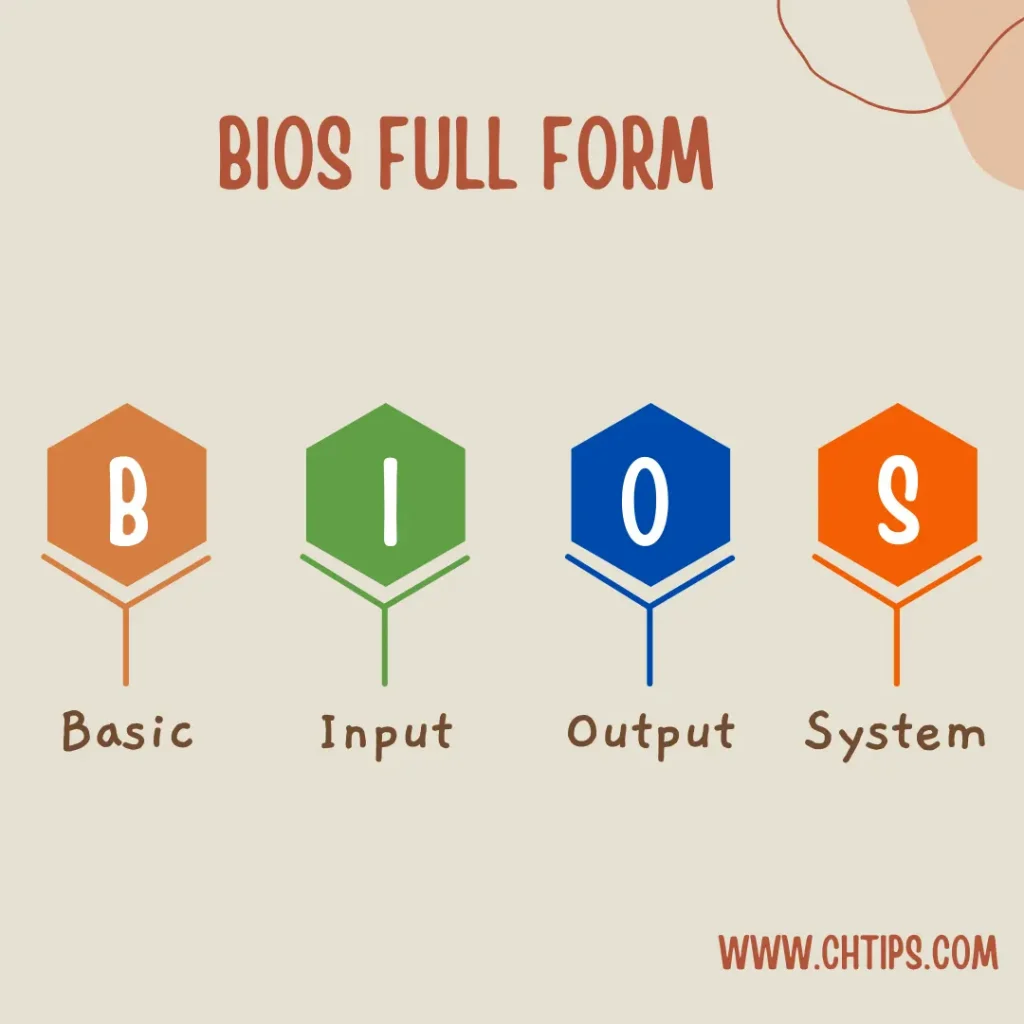
Famous BIOS & Firmware Manufacturing Companies?
Is BIOS Hardware or Software
BIOS is a firmware essential to the computer system as it participates in the overall computer booting/startup process.
How Do You Reset BIOS?
- Go to the BIOS setup utility program, also called CMOS Setup.
- Press the Key to Enter CMOS | BIOS (del, f8, f2, etc.), depending upon the BIOS manufacturer.
- Press the option with load factory default settings.
- Save the changes and, exit the BIOS Setup utility, press the F10 key.
- Restart the computer, and you have successfully reset BIOS.
Reset BIOS Using Clear CMOS Jumper
Step 1
To Break CMOS Pass using CMOS Clear Jumper.
Most important is that you must remove the power supply from the motherboard and unplug your power cable, which is attached to the SMPS [Switching Mode Power Supply] & Computer Cabinet
Step 2
Open the cabinet. And search for a CMOS battery. The CMOS clear jumper is usually found near the CMOS battery.
The Jumper name can also be printed on the motherboard as 1] CLR_CMOS 2] CLEAR_CMOS 3] BIOS_CONFIG 4] CLS_CMS 5] CLEAR_CMS
Note:: (Please Don’t use a jumper when Your computer is running; it can seriously damage Your Motherboard)
Step 3
Look at The Image given below carefully; here, 1 & 2 are in normal positions.
Just unplug the jumper from 1 and 2 and insert it on 2 and 3 as you have inserted the jumper on 2 & 3; wait for 15 seconds.
After 15 seconds, remove the jumper from 2 & 3 and put it in its normal position, 1 & 2.
Step 4
Now connect the power cable and start your computer; you will notice that your bios pass has been removed

How to Reset BIOS Password Using Dos Command
- Go to the command prompt with administrative privileges.
- Type the following dos command to reset the bios
- Debug (Press Enter)
- o 70 2e (Press Enter)
- o 71 ff (Press Enter)
- Quit (Press Enter)
People Are Also Reading
- Differences Between Typewriter and Computer keyboard
- 8+ Difference Between Multi-Programming OS and Time Sharing OS
- 5+ Difference Between Ecommerce and Woocommerce
- Differences Between Binary Code Decimal and Binary Number System
- 10+ Differences Between Fixed And Removable Disk Drives
- Differences Between General Purpose Computers and Special Purpose Computers
- 11+ Differences Between Optical Disk and Hard Disk
- 11+ Differences Between Thermal Printers and Dot Matrix Printers
- Differences Between HTML and WML- HTML VS WML
- 10+ Differences Between Personal Computers and Mobile Devices
- 6+ Differences Between Machine Learning and Computer Vision
- 11+ Differences Between OCR and ICR [OCR Vs ICR]
- Computer Basic Tutorials
Frequently Asked Questions [FAQs]
Is BIOS a Software or Firmware?
BIOS is firmware.
Does BIOS Use RAM?
Yes, most BIOS manufacturers built BIOS to copy the bios code into RAM at the time of computer booting.
What Happens if I Don’t Update My BIOS?
BIOS is the essential firmware responsible for computer booting or startup; therefore, it is crucial to update BIOS as soon as the update is available; otherwise, it may stop the computer motherboard from functioning correctly or even stop working.
Is it Safe to Update BIOS?
It is a highly critical process; the system can get corrupted and sometimes damaged if not done correctly.
How Do I know if I Need to Update My BIOS?
BIOS utility program prompts users when an update is available for their BIOS. Check the current version of your bios and update the latest version from the manufacturer’s website.
What Do BIOS Updates Do?
BIOS update recognizes the current and newly installed hardware to configure and is ready to use and utilize.
Get In Touch
I have also written and compiled some articles on computers and telecommunications, and please go through them.
I hope you will like reading it.
I hope all the questions and queries related to Differences Between BIOS Bin and BIOS Exe with examples and images have been answered here.
If you have any questions about the BIOS BIN VS BIOS EXE.
Don’t hesitate to contact me, and if you need to add, remove or update anything from the article, please let me know in the comment section or via email.
I will be more than happy to update the article. I am always ready to correct myself.
Please share this article with your friends and colleagues; this motivates me to write more on related topics.
!!! Thank You !!!