The mouse is an important input device of computer system that is used to control elements on the computer screen.
There are numerous advantages and disadvantages of mouse also benefits and drawbacks of mouse with their types, uses, definitions, functions, and examples.
Using a mouse users can easily interact with computer functionality by selecting, clicking, dragging, and scrolling inside the documents.
They are also used in copying, closing, minimizing and maximizing software and applications.
The mouse contains two buttons one on the left side and another on the right side and in the middle section, there is a scroll button which is extensively used in scrolling long documents.
The mouse is readily available in the market in different sizes and shapes.
The mouse is also known as “Pointing Device”.
What is Mouse in Computer System?
A mouse is an input device of a computer system, also called a pointing device, used to select different items on the computer screen, move them to a different location on the screen, and open and close items, articles, or elements of software and operating system.
A mouse can be moved anywhere on the screen, called a pointing device.
A mouse can be used to rename, drag and drop, open, and scroll.
USB Mouse
This mouse has more benefits than the earlier USB interface mouse because it connects to the computer system in the running position and it does not affect the booting process or cause any issues.
PS/2
There is a difference between a PS2 mouse and a USB mouse in the connector type.
The mouse is designed and developed to connect to the PS/2 port with a round shape and consists of six pins.
Wireless Mouse
You will need a wireless receiver and transmitter to use a wireless mouse.
Wireless receivers can be found in laptops and desktops as wireless receivers do not require batteries.
Corded Mouse
This mouse is powered by an electric source connected to a computer or laptop through a PS/2 or USB port. It is connected by a wire connection.
Cordless Mouse
Furthermore, a corded mouse connects to the remote with the help of a wire, but this mouse is connected wirelessly, in simple terms known as a wireless mouse.
Advantages and Disadvantages of Mouse With Infographic
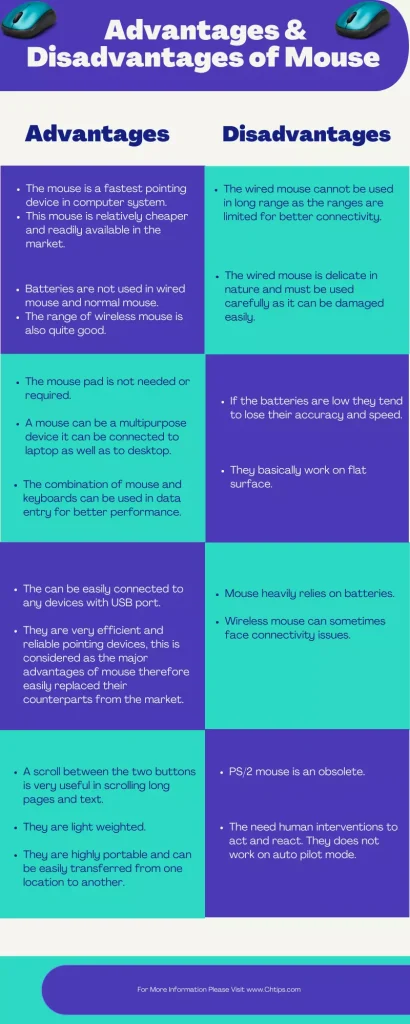
Benefits and Advantages of Mouse in Computer System
- The mouse is the fastest pointing device in computer system.
- This mouse is relatively cheaper and readily available in the market.
- Batteries are not used in wired mouse and normal mouse.
- The range of wireless mouse is also quite good.
- The mouse pad is not needed or required.
- A mouse can be a multipurpose device it can be connected to a laptop as well as to a desktop.
- The combination of mouse and keyboards can be used in data entry for better performance.
- They can be easily connected to any device with a USB port.
- They are very efficient and reliable pointing devices, this is considered as the major advantages of mouse therefore easily replaced their counterparts from the market.
- A scroll between the two buttons is very useful in scrolling long pages and text.
- They are light-weighted.
- They are highly portable and can be easily transferred from one location to another.
- They are Plug and Play devices no additional device drives are required for installation and use.
- The mouse makes the work or job completion at a rapid speed.
- Modern mouse are quite durable in nature.
- Their Pointing is very accurate while dragging and selecting different elements on the computer screen.
Drawbacks and Disadvantages of Mouse in Computer
- The wired mouse cannot be used in long-range as the ranges are limited for better connectivity.
- The wired mouse is delicate in nature and must be used carefully as it can be damaged easily.
- If the batteries are low they tend to lose their accuracy and speed.
- They basically work on flat surfaces.
- Mouse heavily relies on batteries.
- A wireless mouse can sometimes face connectivity issues.
- PS/2 mouse is obsolete.
- The need for human interventions to act and react. They do not work in autopilot mode.
Different Types of Mouse in Computer
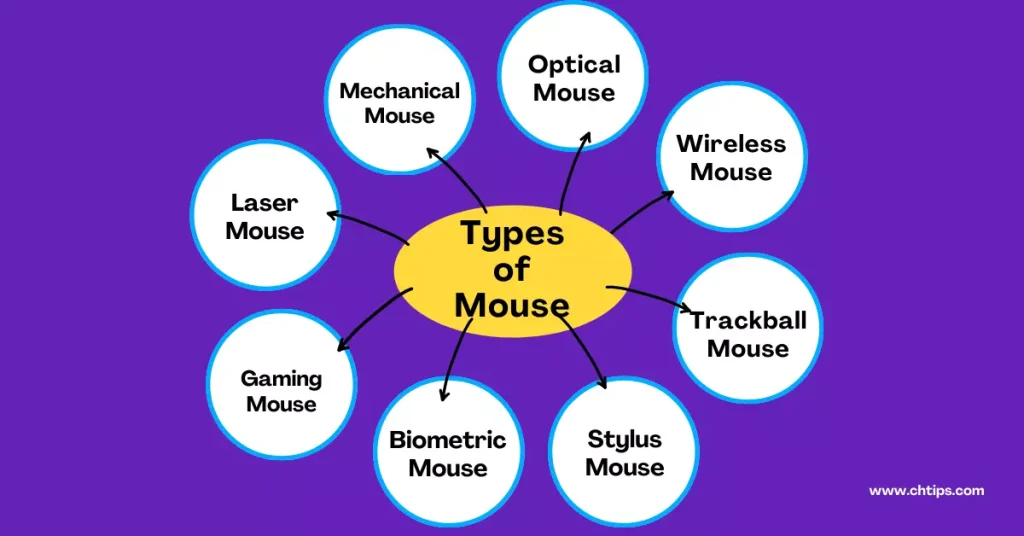
- Mechanical Mouse.
- Optical Mouse.
- Wireless Mouse.
- Trackball Mouse.
- Stylus Mouse.
- Biometric Mouse.
1. Mechanical Mouse
It is also called a ball mouse because a mechanical mouse has a rubber ball.
Whenever the direction of the mouse moves, the ball also rotates, causing the sensor of the mouse and the computer screen to recognize where the mouse is moving to move as well, and the optical mouse now replaces the mechanical mouse.
2. Optical Mouse
The Microsoft Company first introduced on 19 April 1999 the optical mouse used a LED to replace rubber balls to show movement based on reflection.
3. Wireless Mouse
A wireless mouse is also known as a cordless mouse as it uses wireless technology in the place of a cord. It includes a USB receiver,
which connects to the computer’s USB port, and sends instructions to the wireless mouse via Bluetooth, radio wave, and RF technology. Wireless mouse are also optical mouse.
4. Trackball Mouse
The mechanical mouse has one ball that is also present on the top of the mouse from which we can move the cursor in any direction.
The benefit of this mouse is that you don’t have to move the mouse, simply move the ball with your finger and move wherever you want.
5. Stylus Mouse
This type of mouse looks like a pen, but it has the same abilities as a mouse.
This type of mouse is used for graphic design and for drawing. Designers use this type of mouse together with special pads for their work.
6. Biometric Mouse
A Biometric mouse is made to look at the securities.
This mouse only works on the computer, which permits that mouse to work on your fingerprint sensor; because of this processing, no one can use that mouse except you.
For using this mouse, you want to install the software you have when you buy the mouse from the shop then in the installation process, you want to register the fingerprint you use efficiently.
| # | Type |
| 1 | Mechanical Mouse |
| 2 | Optical Mouse |
| 3 | Wireless Mouse |
| 4 | Trackball Mouse |
| 5 | Stylus Mouse |
| 6 | Biometric Mouse |
What is the Smallest Computer Mouse in the World?
Genius introduced the world’s smallest mouse. There is a wireless thumb cursor that acts as a trackball to control the mouse.
You can use it as a big ring to hold the mouse. The mouse is only 12 grams, which is a lot as compared to other mobiles in mice.
A mouse with 2.4 wireless connectivity is known to respond up to a 10-meter range, and a USB Nano or Pico receiver slot, a mouse that offers better connectivity for the computer, and a mouse with left, right, and up buttons.
This mouse received an award for its performance.
Most wireless and other accessories use a pencil battery for power, which has to change from time to time, but the smallest mouse has an inbuilt lion battery; this battery wants to charge once and use it many days.
Five Functions of Mouse
There are five functions of mouse.
- Pointing.
- Selecting.
- Clicking.
- Drag and Drop.
- Scrolling.
1. Pointing
This process of hovering occurs whenever the user’s cursor goes over any item on the screen and a box appears. This is also referred to as points.
2. Selecting
Pressing the left button on the mouse to choose that particular item on your computer screen is the process of selecting.
3. Clicking
Clicking is clicking the mouse button after pointing or selecting.
Clicking gives too many options, from the right-click to access an item’s properties to the left-click to open the article.
Left-click can be used in two ways: to select a document by double-clicking on it and opening it.
4. Drag and Drop
Any object can be moved to an alternative location using the drag-and-drop process by just clicking any item on the computer screen, pressing the left button, scrolling it anywhere you want, and leaving that button.
5. Scrolling
In scrolling the mouse wheel, we can scroll in an upward direction and a downward direction and through any document webpage or document.
If you scroll the wheel on your left, you will scroll upwards, and if you scroll the wheel on your right, you will scroll downwards.
Two Uses of Mouse
The use of mouse interacting with the computer and inside the computer to operate the different application and open and close it.
The mouse is used to give commands. It is ready to operate by operating the mouse.
We can go anywhere on the screen. We use any application we want, and after work, we close it.
Full Form of Mouse
| M | Manually |
| O | Operated |
| U | Utility |
| S | Selecting |
| E | Equipment |
Top Computer Mouse Manufacturing Companies
- I-Ball
- Logitech
- A4Tech
- Acer
- Alienware
- Asus
- Belkin
- Flextronics
- IBall
- Intex
- TVS Electronics
- Logitech
- Microsoft
- Razer
- Samsung
- Sony
- SteelSeries
- Toshiba
- Umax
Related Articles
- Is a Scanner an Input or Output Devices
- Plotter is Input or Output Device
- Is a Scanner an Input or Output Devices
- What are The Input Devices of Computer System
- Complete List of Output Devices of Computer
- 8 Different Types of Scanners
- Examples of Secondary Memory in Computer
- Types of Floppy Disk in Computer
- Advantages and Disadvantages of Floppy Disks
- Computer Basic Tutorials
Frequently Asked Questions [FAQs]
What is Another Name of Mouse?
They are also called “Pointing Devices”. They are also known as X and Y position indicators.
What is the Most Expensive Computer Mouse in the World?
The most expensive mouse in the world is designed and developed by Logitech Air 3D laser. The price of the mouse is approx. 26,730 USD and made with 18-carat white gold with 59 diamonds,
Best Advantage of Mouse
They are easy to use and handle.
What is Gaming Mouse Used For?
They are extensively used in playing games online and offline.
Get In Touch
I have also written and compiled some articles on computers and telecommunications, and please go through them.
I hope you will like reading it.
I hope that all the questions and queries related to advantages and disadvantages of mouse | Benefits and Drawbacks of Mouse with it types, uses, definition, functions with examples using pictures have been answered here in easy language.
If you have any questions related to Pros and Cons of Mouse.
Don’t hesitate to get in touch with me, and if you need to add, remove or update anything from the article, please let me know in the comment section or via email.
I will be more than happy to update the article. I am always ready to correct myself.
Please share this article with your friends and colleagues; this motivates me to write more related topics.
!!! Thank You !!!
