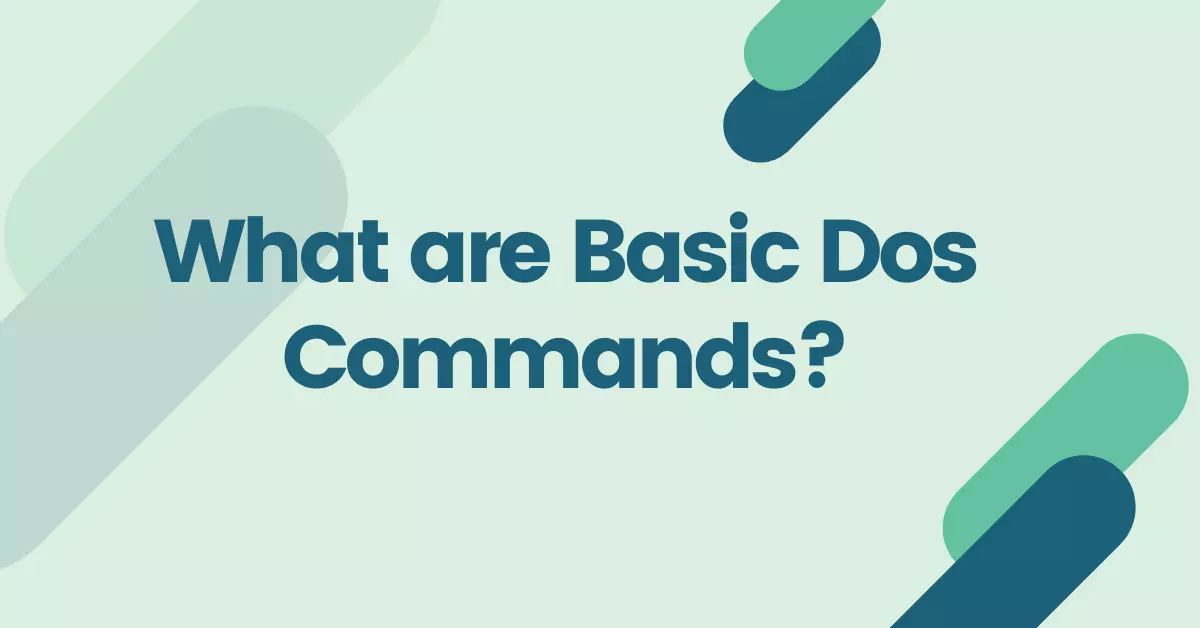In MS-DOS (Disk Operating System) there are two types of Basic dos commands they are internal dos commands and external dos commands which are used separately to perform specific tasks or operations.
Internal dos commands are those commands which are included in the command processor (command.com).
Internal dos commands are built into the command.com file and while the computer has been booted this file or commands are loaded into the computer memory and you can use these basic dos commands while the computer is ON.
As internal dos commands are loaded in computer memory it does not require any external supporting file to execute themselves, internal dos commands are faster as compared to external dos commands and are really easy to use and execute.
Examples :: ver, time, del, md , cd, copy con, cls, date, vol, ren, copy etc
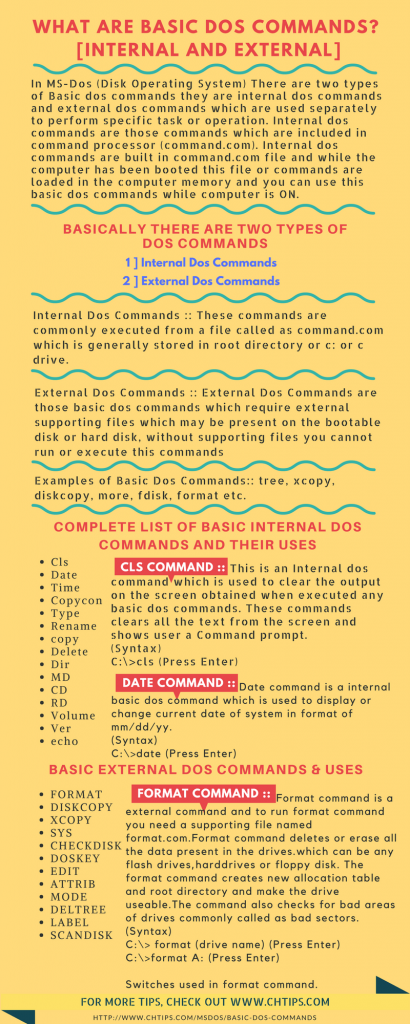
What is DOS Operating System
The DOS operating system was designed, developed, and maintained by Microsoft Corporation in the 1980s.
DOS stands for Disk Operating System.
DOS is a command shell operating system based on text commands to operate and function.
DOS was initially used on IBM-compatible computers manufactured by companies like Compaq and Tandy.
MS-DOS is considered to be one of the older operating systems Microsoft developed. Since the rapid development of operating system technology, the use and utilization of DOS have been restricted.
Due to some of its significant features and characteristics, DOS was amongst the most popular OS used in modern computers and devices.
- Dos Operating system uses a command line interface.
- Character Based Operating System.
- Dos does not require IDE [Integrated Development Environment] or Additional Tools for functioning.
- MSDOS was primarily developed to run on Floppy Disks.
- It does not support GUI [Graphical User Interface].
- DOS supports hard disk partitions, file transfer protocols like TCP/IP, serial and parallel printer ports.
- DOS is fast in processing and handling data | and information.
- It is a single-user OS.
- It works on CUI [Character User Interface].
Types of Dos Commands
There are 2 different types of dos commands.
- Internal Dos Commands.
- External Dos Commands.
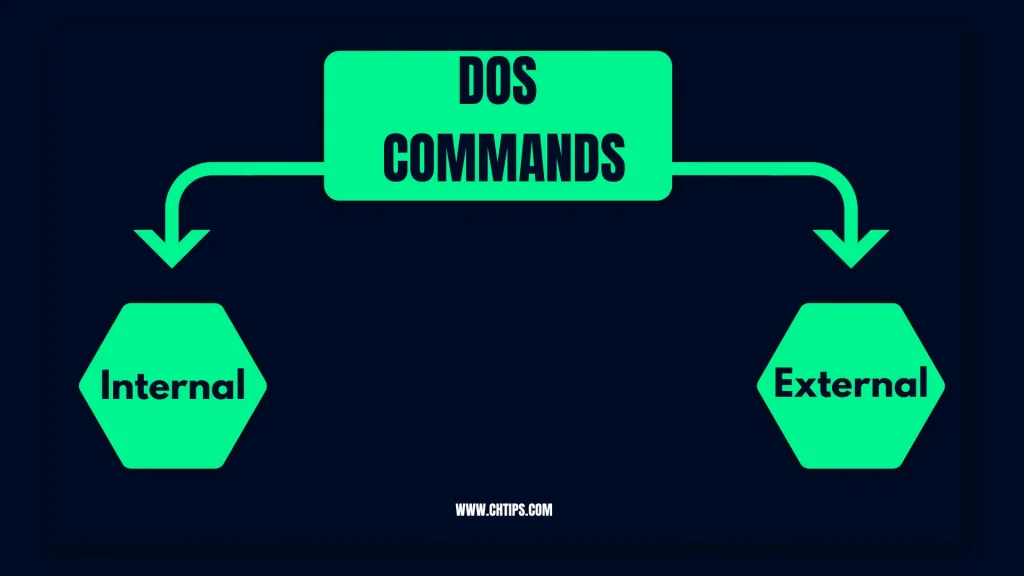
1. Internal Dos Commands.
Internal Dos commands are the core architecture of dos commands they are installed when operating system is installed on computer system.
These internal dos commands are operated with the help and assistance of the command.com file located in the root directory of the hard disk drive.
These commands are simple to operate and handle compared to external dos commands.
Examples of Internal Dos Commands are. cls, date, time, rename, etc.
2. External Dos Commands.
External Dos Commands are those basic dos commands which require external supporting files which may be present on the bootable disk or hard disk, without supporting files you cannot run or execute these commands.
The External Dos Commands are not built-in command.com files. They are present separately on hard disk, they are slow as compared to internal dos commands and require a lot of Computer memory to execute or run
Examples of Basic Dos Commands:: tree, Xcopy, diskcopy, more, fdisk, format etc.
People Are Also Reading
- What is Dos Operating System
- Features of MSDOS Operating System
- How to Make a Batch File
- What are Wildcards
- What is Operating System and Its Different Types
- 10 Advantages and Disadvantages of Dos Disk Operating System
Complete list of Basic Internal Dos Commands and Their Uses
| # | Internal Dos Commands | Uses |
| 1 | Cls | Clear Screen |
| 2 | Date | Change Date |
| 3 | Copy con | Create file. |
| 4 | Time | Change Time. |
| 5 | Type | check the content of any file. |
| 6 | Rename | Rename any file or directory. |
| 7 | copy | Copy files from one location to another. |
| 8 | Delete | Delete file from disk. |
| 9 | Dir | check directories and files present on the disk |
| 10 | MD | Create Directory. |
| 11 | CD | Change Directory. |
| 12 | RD | Remove Directory. |
| 13 | Volume | Check the Volume of the Disk. |
| 14 | Ver | Check the Version of the DOS |
1. CLS COMMAND
This is an Internal dos command which is used to clear the output on the screen obtained when executing any basic dos commands.
These commands clear all the text from the screen and show the user a Command prompt.
(Syntax)
C:\>cls (Press Enter)
2. DATE COMMAND
The date command is an internal basic dos command which is used to display or change the current date of the system in the format of mm/dd/yy.
(Syntax)
C:\>date (Press Enter)
3. TIME COMMAND
The time command is used to display or change the current time of the Computer system.
The format which is used by the time command is HH:MM: SS::CC. Where HH stands for hours of the day in 24-hour format, MM for minutes, SS For seconds, and CC For hundreds of a second.
(Syntax)
C:\> Time (Press Enter)
4. COPY CON COMMAND
This is a very important internal dos command which is used to create text files.
The filename used while creating a file using this basic dos command consists of a primary name and an extension which is separated by a dot or commonly called a period.
While creating a File there are some rules, a primary file name must not be greater than 8 characters and the extension must be not greater than 3 characters.
The filename can consist of digits and special symbols such as 0 to 9 or @ # % etc.
(Syntax)
C:\>copy con abc.com (Press Enter)
Everybody wants to go to heaven but nobody wants to die.
To save the file use CTRL+Z OR F6 OR to cancel use CTRL+C from the keyboard.
5. TYPE COMMAND
Type command is used to view the content of the file.
(Syntax)
C:\>type abc.com (Press Enter)
Everybody wants to go to heaven but nobody wants to die.
If the content of the file is large and cannot be entirely viewed on the display device use the following MS-Dos command.
(Syntax)
C:\> type abc.com |more (Press Enter)
6. RENAME COMMAND
This Basic Dos Command is used for renaming an existing file or directory.
(Syntax)
C:\>Ren (old file name) (new file name) (Press Enter)
For Example, you have a file name abc.com and want to change the file name to computer.xyz.
Use the below command.
C:\>Ren abc.com computer.xyx(Press Enter)
Ok now if you need to change the name and extension of files in a group.you need to use wildcards as given below
C:\>Ren *.com *.abc (Press Enter)
Here all the .com extension files will be renamed to .abc
7. COPY
Copy is a Basic internal dos command which is used to copy files from one location to another.
While using copy command you have to specify the path or address of the file and the location where you need to copy that file.
Do not forget to mention the address of the file and the destination where you need to copy it.
(Syntax)
C:\> Copy d:\abc.com E: (Press Enter)
Using wild cards you can copy each and every file present in a directory for example if you need to copy files that are present in d:\songs to e:\newsongs use the following command.
C:\Copy D:\songs\*.* E:\newsongs (Press Enter)
You can use the switches present in the copy command to know the various switches using the below-mentioned MS-Dos command.
C:\>copy/? (Press Enter)
The Various Switches are
Source:: specifies the file and files to be copied
- /A:: Indicates an ASCII text file
- /B:: Indicates a Binary file Destination:: Specifies the directory and /or filename for the new file.
- /V:: Verifies that new files are written correctly
- /Y:: Suppresses prompting to confirm you want to overwrite an existing destination file.
- /-Y:: Causes prompting to confirm you want to overwrite an existing destination file.
8. DELETE
Del is a Basic internal dos command which is used to delete the specifically mentioned files.
(Syntax)
C:\del abc.com (Press Enter)
To delete files in a group use wild cards.
C:\>del * .abc (Press Enter)
In the above command, all the files which have an extension .abc will be deleted.
9. DIR COMMAND
DIR Command Is used to display all the files and directories along with the filename, extension, creation date, and modified date.
(Syntax)
C:\>Dir (Press Enter)
Switches Used in DIR Command
- /P:: uses to display the result in page-wise format c:\dir/p
- /W:: It Displays the result in widthwise format c:\dir/w
- /A:: is used to display files or directories with specific Attributes
- /O:: It is used to display a list in sorted order
- /L:: Displays result in lowercase
- /B:: Displays result in bare format
- /S:: Displays all files in the computer system Combination Switches
- Dir/AH:: Displays all files and directories which are hidden in the computer system
- Dir/A-H:: Displays all hidden files and directories
- Dir/AS:: Displays all system files
- Dir/A-S:: Displays all files which are not system files
- Dir/AR:: for all read-only files
- Dir/A-R:: for all files except read-only
- Dir/AA:: for displaying all archive files present in the computer system
- Dir/A-A:: All files except archive files
- Dir/AD:: Displays all directories present in the computer system
- Dir/A-D:: Displays are files except for Directories
- Dir/O:: Displays in sorted order directories first and then files
- Dir/ON:: Displays result in alphabetic order
- Dir/OE:: Displays list in Ascending Order
- Dir/O-E:: Displays list in Descending order
- Dir/OD:: List is Displayed in date, time and smallest first
- Dir/O-D:: List is Displayed in date, time and largest first
- Dir/OS:: List is Displayed by size Smallest first
- Dir/O-S:: List is Displayed by size Largest First
10. MD COMMAND
MD or MKDIR command is an internal dos command which is used to create directories and subdirectories.
(Syntax)
C:\>md (directory name) (Press Enter)
For example, if you need to create a directory named movies follow the below dos command.
C:\> MD movies (Press Enter)
CD OR CHANGE DIRECTORY COMMAND::
CD OR CHDIR is an internal dos command which is used to create a subdirectory or to enter within a parent directory.
(Syntax)
C:\>cd movies (Press Enter)
Here in the above example, we can enter into a parent directory named movies by using CD Command.
11. CD.. COMMAND
CD.. command is used to change the directory from parent to child.
For Example::
C:\movies>cd.. (Press Enter)
C:\>
CD\ COMMAND::
CD\ COMMAND is used to change the path from the current directory to the root directory.
REMOVE DIRECTORY COMMAND::
It is used to remove or erase an empty subdirectory.
(Syntax)
C:\>RD movies (Press Enter)
To use the following command you should see that the subdirectory should not contain any files or subdirectories.
12. VERSION OR VER COMMAND
The Version or Ver command is used to display the version of your operating system.
(Syntax)
C:\> Ver (Press Enter)
13. VOLUME COMMAND
VOLUME COMMAND is another Basic internal dos command which is used to display the information of your current drive.
(Syntax)
C:\>Vol (Press Enter)
You May Also Like
Internal & External Dos Commands
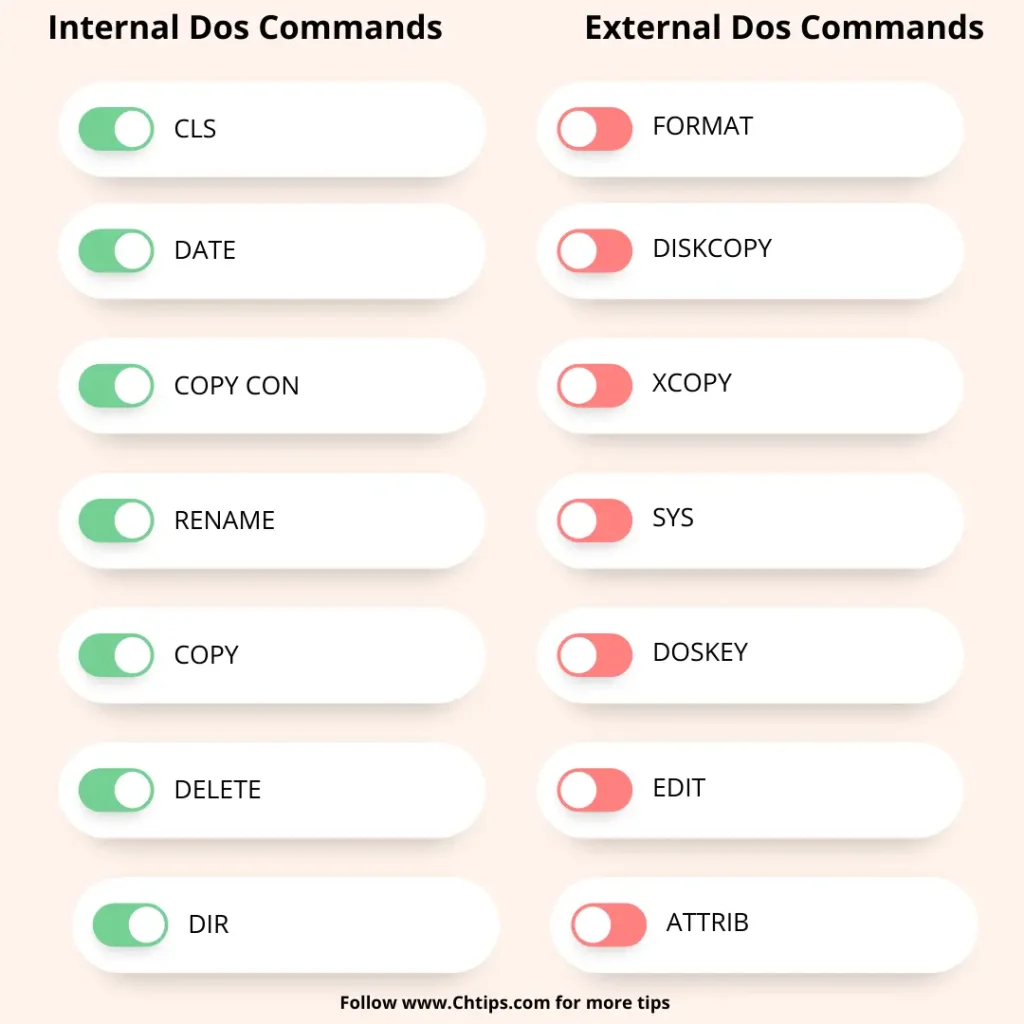
Basic External Dos Commands & Uses
External Dos Commands are those commands which are not embedded into the command.com file, this command requires external supporting files for execution.
For example, to run the fdisk command you will need a fdisk.exe or fdisk.com file inside your computer system or bootable drives.
| # | External Dos Commands | Uses |
| 1 | FORMAT | Format Hard Disk Drive | Floppy Disk |
| 2 | DISKCOPY | Copy Data and Information from one location to another |
| 3 | XCOPY | Copy files and directories |
| 4 | SYS | Create bootable disk |
| 5 | CHECKDISK [CHKDSK] | Check the hard disk drive for errors. |
| 6 | DOSKEY | Remember the last used commands. |
| 7 | EDIT | edit the content of the file. |
| 8 | ATTRIB | Can make a file read-only, hidden, achieve, system |
| 9 | MODE | change the resolutions of the screen. |
| 10 | DELTREE | delete directories |
| 11 | LABEL | change the name of the hard disk. |
| 12 | SCANDISK | check the hard disk for issues. |
1. FORMAT COMMAND
Format command is an external command and to run the format command you need a supporting file named format.com.
The format command deletes or erases all the data present in the drives.
which can be any flash drive, hard drive, or floppy disk.
The format command creates a new allocation table and root directory and makes the drive usable.
The command also checks for bad areas of drives commonly called bad sectors.
(Syntax)
C:\> format (drive name) (Press Enter)
C:\>format A: (Press Enter)
Switches are used in the format command.
• /Q:: is used for quick formatting of hard drives
• /U:: is used for unconditional format
• /S:: is used to transfer system files to the destination drive, and hence the destination drives become bootable or startup.
2. DISKCOPY COMMAND
DISKCOPY is a basic dos command which comes in a category of external dos command which is used to copy the entire content of one drive to another.
The disk copy command works only with a floppy disk.
(Syntax)
C:\>Diskcopy A: B: (Press Enter)
3. XCOPY COMMAND
XCOPY DOS COMMAND is used to copy entire files, directories, and subdirectories from one location to another.
The Xcopy command is executed when the xcopy.exe file is present on a hard disk or a bootable drive.
(Syntax)
C:\>xcopy (source) (destination) (Press Enter)
C:\>xcopy/s/e c:\movies d:\new (Press Enter)
In the above example, xcopy will copy all files and directories from c:\movies to d:\new .where /s is used for copying nonempty subdirectories.
And /e is used for copying directories and subdirectories including empty ones. Switches used in XCOPY COMMAND. use xcopy/? To know all the switches used.
- /A:: Copy all the files with the archive
- /P:: Prompt you before creating each destination file
- /S:: Copies Directories and subdirectories except for empty ones
- /E:: Copies Directories and subdirectories including ones
- /V:: Verifies each new file
- /W:: Prompts you to press a key before copying
- /H:: Copy hidden and system files
- /U:: Copy only files that already exist in the destination
- /P:: Prompts you before creating each destination file
- /Q:: Doesn’t display file name while copying
- /F:: Displays full source and destination while copying
And many more
4. SYS COMMAND
SYS COMMAND is another external dos command which is used to transfer system files into the destination drive and make the drive bootable.
Usually, sys commands copy three files namely command.com, io.sys, and msdos.sys.
C:\> sys a: (Press Enter)
A:\> sys c: (Press Enter)
5. CHECKDISK COMMAND
CHECKDISK COMMAND OR CHKDSK is an external dos command which is used to check file allocation table, directories structure it displays a summary of disk usage size of the disk, free space, and used space.
(Syntax)
C:\>chkdsk A: (Press Enter)
6. DOSKEY COMMAND
DOSKEY COMMAND is used to recall or remember commands which are previously used by users. You need to use arrow keys to access the previously used basic dos commands.
(Syntax)
C:\>Doskey (Press Enter)
7. EDIT COMMAND
EDIT COMMAND is an external dos command which is used to create or edit the existing file present in the computer system.
When using the edit command allows the user to edit the information or text in a file using a text editor. to run or execute the edit command you need to have a supporting file named edit.com
(Syntax)
C:\> edit (filename) (Press Enter)
For example, if you want to edit a file named abc.com use the following syntax.
C:\> edit abc.com (Press Enter)
After editing the text inside the file do not forget to save the file using the menu.
8. ATTRIB COMMAND
ATTRIB COMMAND is an external dos command which is used to change the characteristics of any file and directory.
- +A is used to set archive attributes to a file.
- +S is used to set system attributes to a file.
- +R is used to set the read-only attributes to a file.
- +h is used to set hidden attributes to a file.
For Example, if you want to hide a file or a directory use the following command.
C:\>attrib +h abc.com (Press Enter)
Now the file abc.com is hidden and you can not view the file using the dir command perhaps if use dir/ah you can see the file as the file is hidden and dir/ah is used to view the hidden file in the computer system. Let’s say you need to unhide the file or want to view the file without using dir/ah
(Syntax)
C:\>attrib –h abc.com (Press Enter)
Other switches used in the attrib command are::
- -A:: To deactivate archive attribute.
- -H:: To deactivate hidden attribute set to a file or directory.
- -R:: To reset the read-only attribute set to a file.
- -S:: To reset system attributes to a file.
9. MODE COMMAND
MODE COMMAND is used to display the characters viewed on a display device
• Co80:: It is used to display 80 characters in a single line.
• Co40:: It is used to display 40 characters in a single line.
• MONO::It is used in black and white monitors.
10. DELTREE COMMAND
DELTREE COMMAND is an important external dos command where deltree.exe is a supporting file that is used for executing the command.
The deltree command deletes the entire directory as well as subdirectories containing files. deltree command prompts the user to proceed or not.
(Syntax)
C:\>Deltree abc (Press Enter)
Here all the subdirectories and files will be deleted and a warning message will appear if you press Y It will delete and if you press N it will stop executing the command.
There are some switches used in deltree command to know them to use deltree/?.
11. LABEL COMMAND
This is a Basic external dos command that requires a label.exe file for execution. Using a label you can change, create or delete the existing label for your hard drives and floppy disk.
(Syntax)
C:\>Label c: (Press Enter)
12. SCANDISK COMMAND
It is also an external dos command which requires a scandisk.exe file for execution. This file is used instead of chkdsk.
Scandisk performs a surface scan and diagnoses a bad cluster of the hard drives.
(Syntax)
C:\>scandisk A: (Press Enter)
Useful Video: On Basic DOS Commands
What is Command in DOS?
Dos Commands are specific instructions given to the system in a command prompt to perform tasks and operations to obtain desired results.
Dos commands are text content used and utilized in managing | and handling files and directories inside the computer system.
Dos [Disk Operating System] was a prevalent operating system of its time until Microsoft launched an enhanced and more powerful operating system, windows, that was incorporated with Graphical User Interface,
Dos Commands are case insensitive; therefore, to acquire accurate results, the commands can be entered in uppercase and lowercase.
Some dos commands examples.
- DIR.
- CD.
- COPY.
- DEL.
- REN
- FORMAT.
- CHKDSK.
10 DOS Command Examples
| # | Dos Commands |
| 1 | FORMAT |
| 2 | FDISK |
| 3 | SYS |
| 4 | CHKDSK |
| 5 | XCOPY |
| 6 | COPY |
| 7 | RENAME |
| 8 | EDIT |
| 9 | ATTRIB |
| 10 | DELTREE |
Differences Between Internal and External Dos Commands in Tabular Form
| # | Internal Dos Commands | External Dos Commands |
| 1 | Internal dos commands are operated with the help of command.com. | External dos commands are operated and handled with the use of the external file. |
| 2 | Internal dos commands are executed in the command shell. | External dos commands are executed using a kernel. |
| 3 | Internal dos commands are stored in RAM [Random Access Memory]. | External dos commands are stored in the hard disk drive. |
| 4 | Internal dos commands are faster in operation and execution. | External dos commands are slower compared to internal dos commands. |
| 5 | Examples of internal dos commands are MD, CD, MD, TYPE, etc. | Examples of external dos commands are Format, FDISK, Backup, Scandisk, etc. |
Types of DOS [Disk Operating System]
There are basically 2 types of DOS
- PC-DOS.
- MS-DOS.
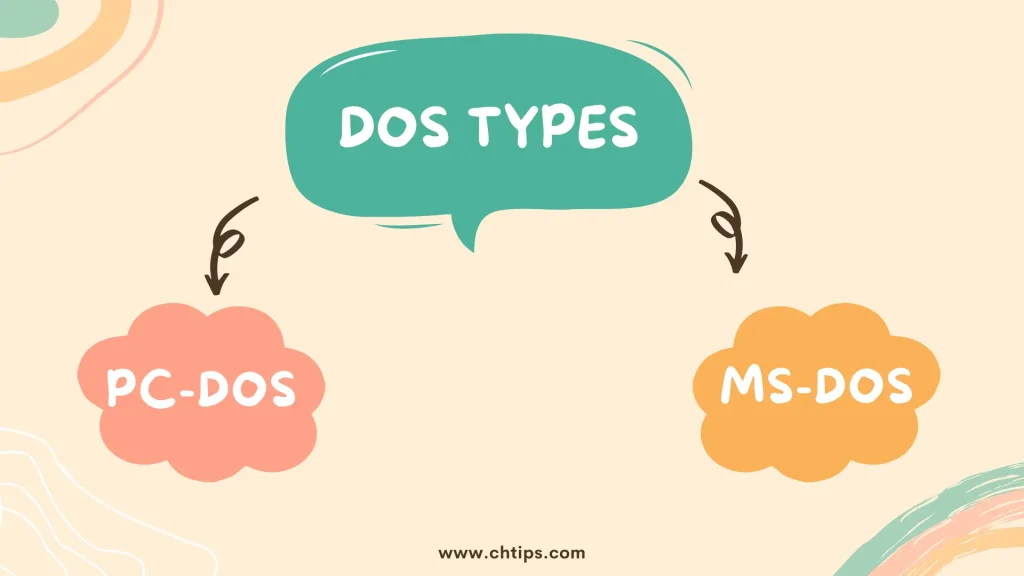
Basic DOS Commands PDF Download
Advantages and Disadvantages of Dos
| # | Advantages of DOS | Disadvantages of DOS |
| 1 | Dos is an Open-Source Licensed Software. | It is a Single User and Single Tasking Operating System. |
| 2 | DOS is a lightweight operating system. | It is not a multitasking and multiuser operating system. |
| 3 | DOS is faster compared to other OS | It is a 16-bit operating system and supports 640 MB RAM. |
| 4 | The programs and applications are considerably fast compared to other OS. | DOS cannot connect to other computers via “Computer Networking”; internet use is also restricted. |
| 5 | DOS commands are not case-sensitive. | Commands with spelling mistakes can not be executed |
| 6 | DOS is a command-line operating system. | The dos command can sometimes be difficult to memorize and learn and execute. |
| 7 | DOS needs less power. | DOS does not support GUI [Graphical User Interface], |
Different Versions of DOS in Tabular Form
| DOS Version | Year | Developer |
| 86-DOS | 1980 | Tim Paterson |
| PC-DOS 1.0 | 1981 | Microsoft |
| PC-DOS 1.1 | 1982 | Microsoft |
| PC-DOS 2.0 | 1983 | Microsoft |
| PC-DOS 3.0 | 1984 | Microsoft |
| IBM -DOS 4.0 | 1988 | IBM |
| DR DOS 5.0 | 1990 | Digital Research |
| DR DOS 6.0 | 1991 | Digital Research |
| MS-DOS 6.22 | 1994 | Microsoft |
15 External Dos Commands
| 1 | EDIT |
| 2 | XCOPY |
| 3 | LABEL |
| 4 | DISKCOPY |
| 5 | CHKDSK |
| 6 | TREE |
| 7 | DELTREE |
| 8 | DOSKEY |
| 9 | FIND |
| 10 | SORT |
| 11 | FORMAT |
| 12 | BACKUP |
| 13 | RESTORE |
| 14 | SCANDISK |
| 15 | SCANREG |
Frequently Asked Questions [FAQs] on Basic DOS Commands
What 3 Basic Commands in DOS are Frequently Used?
How Many Commands are in DOS?
How Many Bits are in DOS?
What is DOS language?
MS-DOS Stands For
Is DOS a Single User?
Is DOS A Application Software?
Is DOS an Open Source Software?
Are DOS and Linux the Same?
What are the three parts of DOS commands?
What is the DOS command for list of files?
Is ping a DOS command?
Get In Touch
I have also written and compiled some articles on computers and telecommunications, and please go through them.
I hope you will like reading it.
All the questions and queries related to what is basic dos commands has been answered here.
If you have any questions related to types of dos commands and Internal | External dos commands.
Don’t hesitate to contact me, and if you need to add, remove, or update anything from the article, please let me know in the comment section or via email.
I will be more than happy to update the article. I am always ready to correct myself.
I would like you to share this article with your friends and colleagues; this motivates me to write more on related topics.
!!! Thank You For Reading !!!