Let us Dual Boot Windows Operating System on a Single Hard Disk Drive. Here in the below Picture, I have installed Windows 7 on Drive C. And I am going to Install Windows 8 on Drive D.
Before That You Must have a look On Your system configuration So That you will get an idea about Your System Compatibility & after necessary requirements, You can Install Windows 8 On Your computer …Take a look.
Install Dual Boot Windows 7 With 8 [ Pictures]
To install multi-boot operating system on your PC you must have a specific hardware configuration before you begin with the installation process kindly have a look.
I have mentioned below the minimum computer hardware requirement which is absolutely necessary for the installation process.
- Dual-Core CPU or Equivalent
- 1 GB Ram Or Above
- Hard disk Free Space More Than 20 GB (So That After Installation You Get Enough Space to Install Necessary Software)
- Working DVD – RW Or USB
- Keyboard & Mouse
- Graphics card: Microsoft DirectX 9 graphics device with WDDM drive
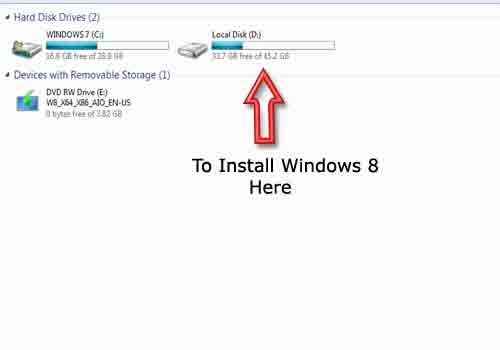
- Step 1:: Insert Windows 8 0r windows 8.1 DVD In DVD Writer
- Step 2:: Go to CMOS or BIOS Setup / Bios Configuration By Continuous Pressing DEL Key From Keyboard Some common Keys are F1, F2, F10, F12
- Tip:: Go To Your Computer Motherboards Manual And Find Which key to Hit to enter CMOS Setup …Sometimes It can be seen while the Computer starts at the Bottom of The Screen)
- Step 3:: Select Advanced Setup And Press Enter.
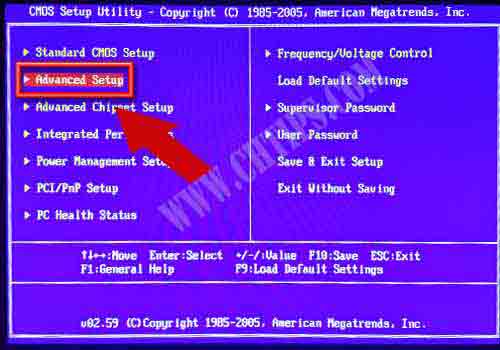
Step 4:: Go To 1st Boot Device Option And Select Your CD ROM / DVD – RW By Pressing Enter…You can also change the setting by page up and page down key or + – keys from the keyboard… Now Save the Changes by Pressing f10 from the keyboard.
Also Read ::
- How to Boot Computer From a CD or DVD
- How to Boot Computer From USB Pendrive
- How to Create a Bootable USB Pendrive
- How to Install Windows 7 on Your Computer
- 5 Component of Operating System in Computer
- Operating System
- Computer Basic Tutorials
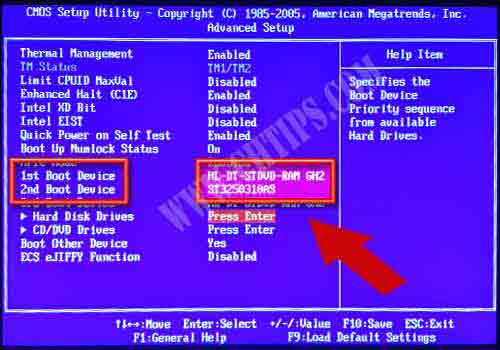
Step 5:: Now Computer Will Restart & You will Be Prompt To Hit Any Key To Boot From CD or DVD ..Press any key.

Step 6:: Select language To Install = English ..Time and currency Format =English (United States) ….Keyboard Input Method= us and Click on Enter ……If from Other Region You Can According to Your Location
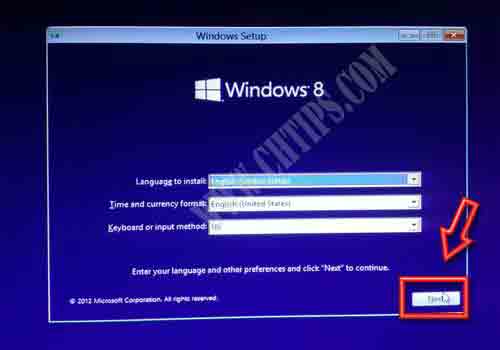
Step 7 :: Now Click On Custom Installation If You Wish A Fresh Win8 Installation….You can Also Select Upgrade Option If You want to Upgrade Existing Operating system …Here We are Going to Select custom (Advance Option ) As we need a fresh Win8 Install On Our Computer
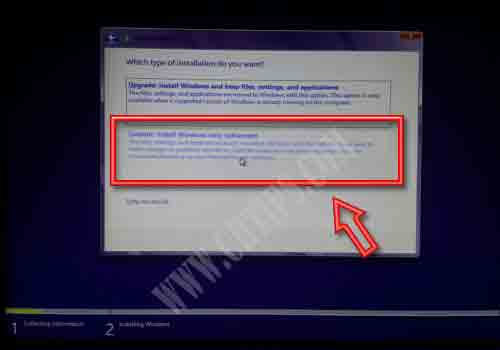
Step 8 ::
- Disk 0 Partition 1 Is System Reserved
- Disk 0 Partition 2 (Here I Installed Windows 7)
- Disk 0 Partition 3 (I want to Install Windows 8)
Select the Partition and Click on Next
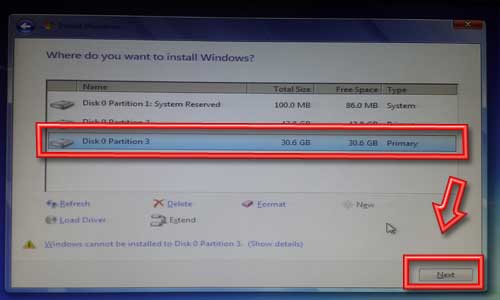
Step 9 ::Setup Is Installing Windows 8 On Your computer.
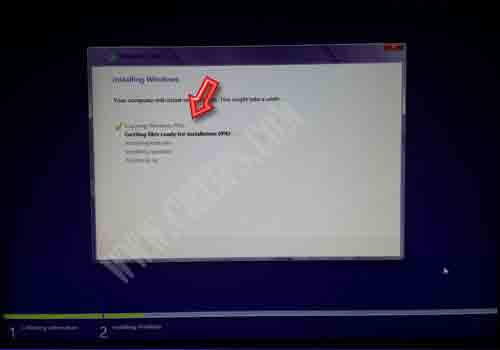
Step 10:: Setup Will Restart your computer …Please change the CMOS setting to 1 st boot device to hard disk…or When the computer prompts you to ..!!! Press any key to boot from CD DVD!!!! Leave as it is don’t press any key and let it boot from hard disk.
Also Read ::
- What is Computer Hardware and Software
- Different Types of Computer System
- What is a Computer Virus and Its Different Types
- What is Operating System and Its Different Types
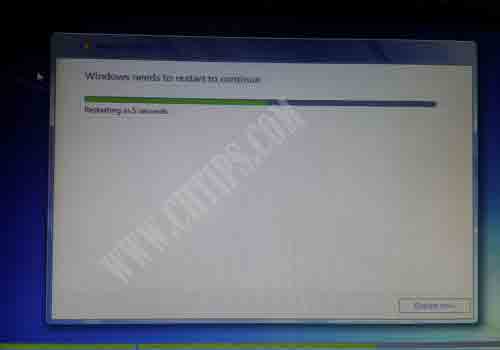
Step 11 :: Type Your PC Name and click on next.
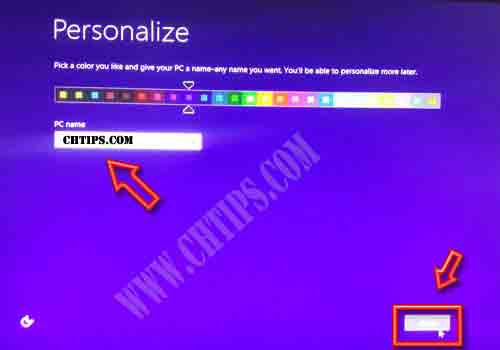
Step 12 :: !!! Congratulation’s You have Successfully installed Win7 & Win8 On Your Hard disk Now When You restart Your computer .Computer will Prompt You With message Whether to start computer With windows 7 or windows 8!!!
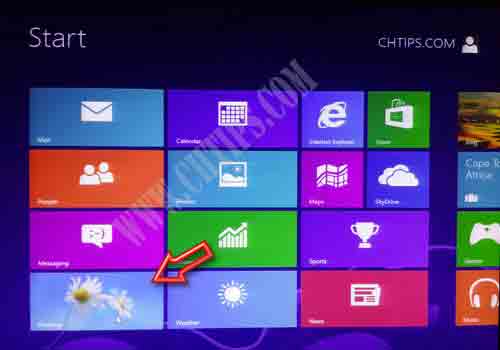
Comments are closed.